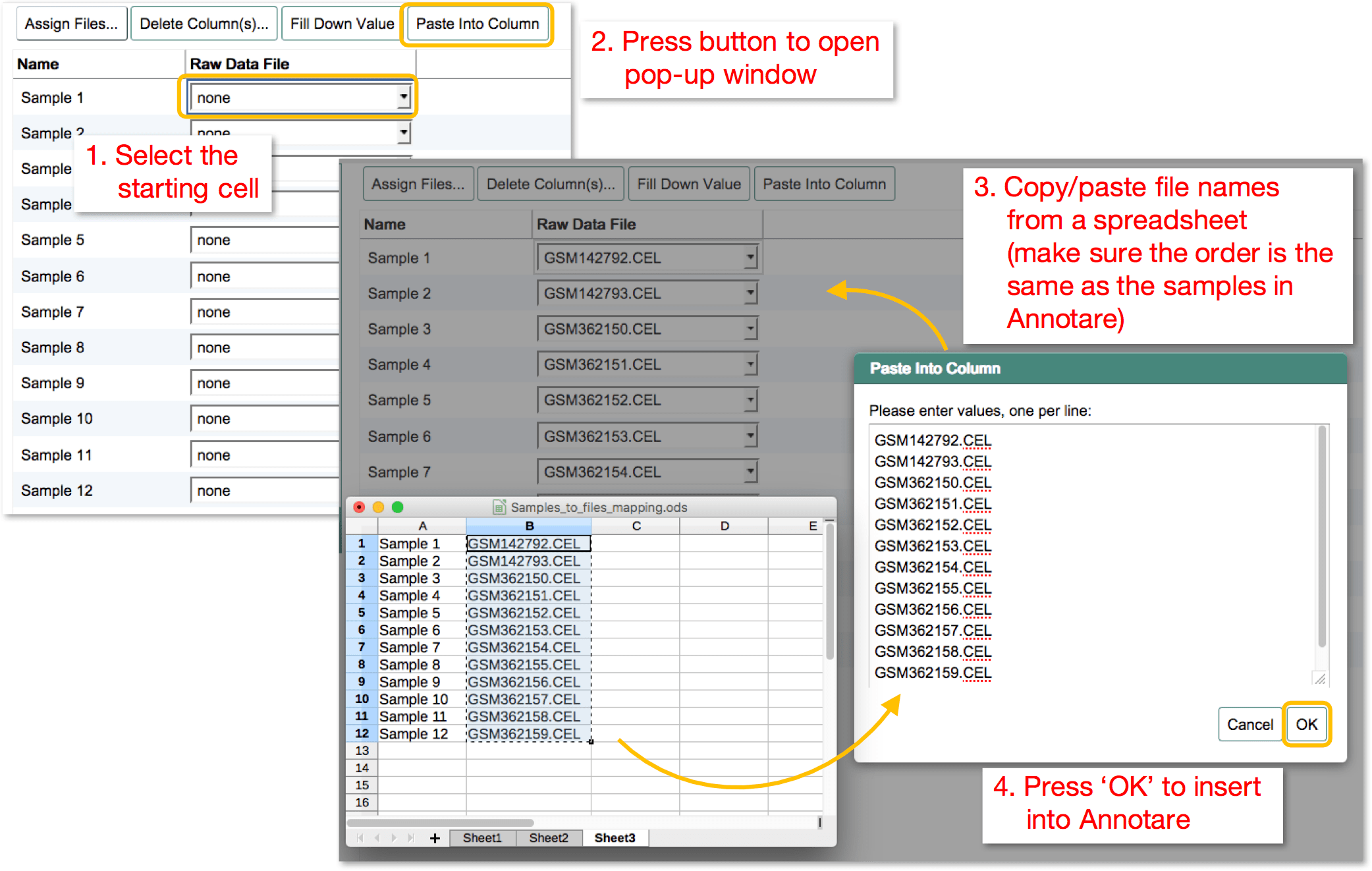Time-saving features
Fill-down and import values
You'll find two buttons: Fill Down Value and Paste Into Column on many Annotare pages. They allow you to populate multiple rows of data efficiently. Fill Down Value works like autofill in Microsoft Excel/OpenOffice Calc, whereas Paste Into Column allows you to import (copy) rows of data from a spreadsheet and insert (paste) into Annotare.
Fill Down Value
In this example, organism part will be automatically populated in the 9 remaining rows:
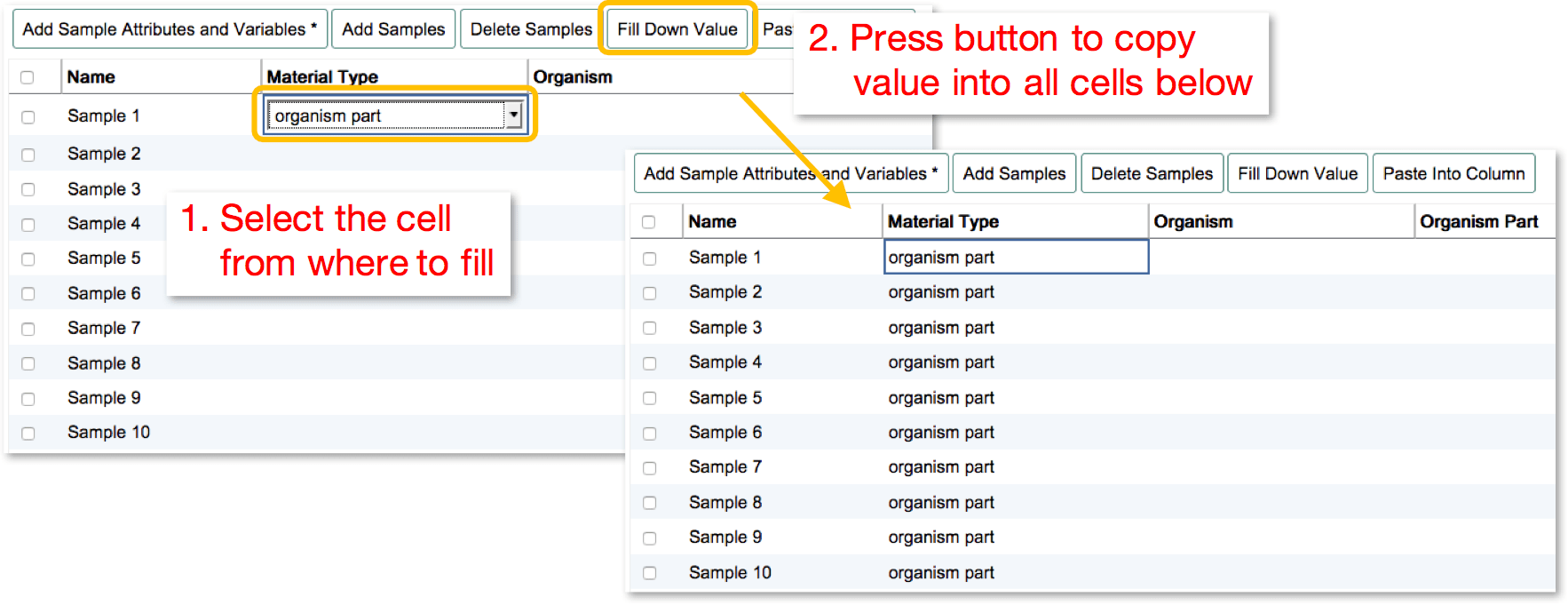
Paste Into Column
In this example, the patient identifiers from the spreadsheet will be inserted under "Individual":
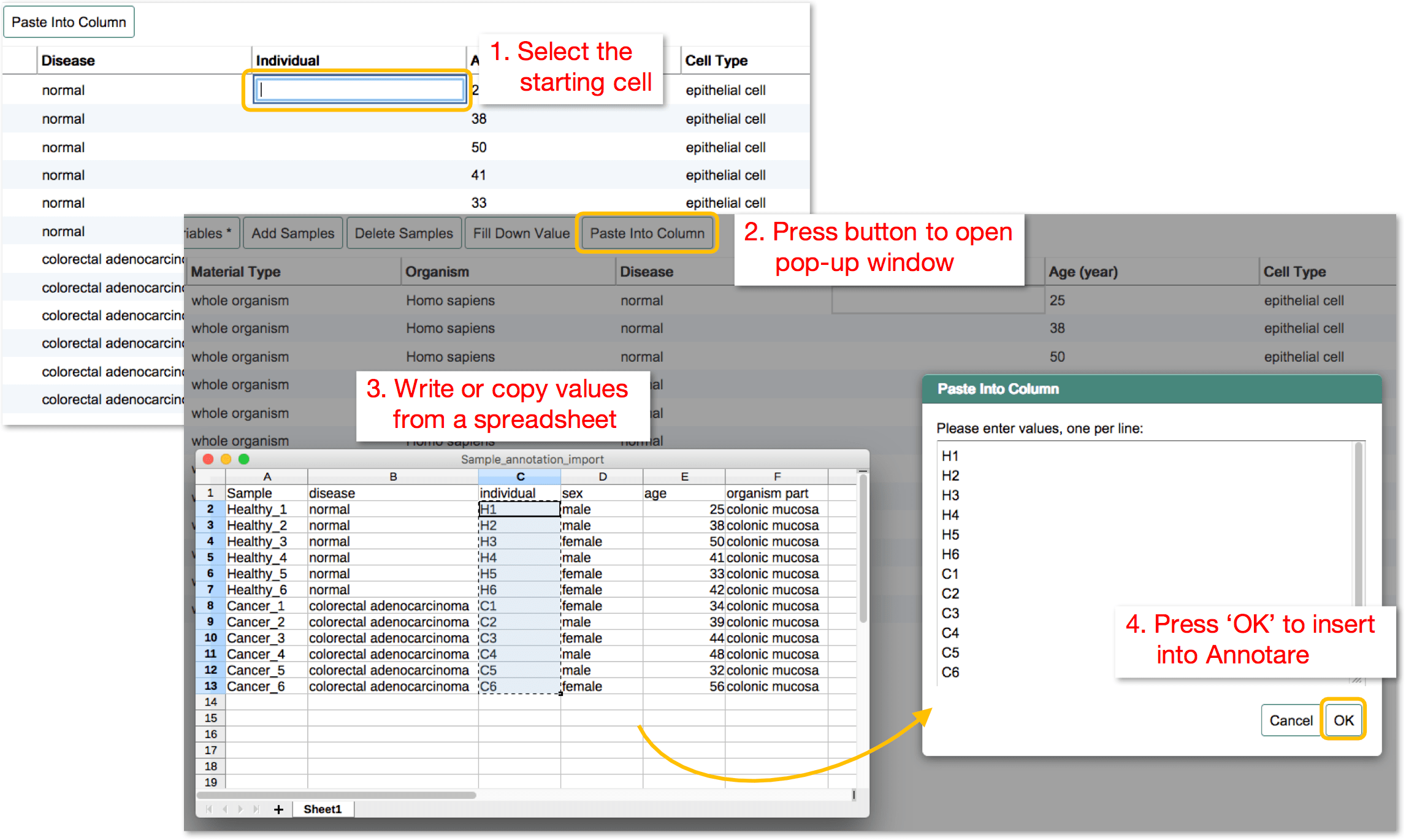
Upload and assign multiple files in one go
Upload multiple files
When uploading files directly in Annotare by clicking Upload Files..., you can select multiple files (by holding down the Ctrl or Cmd key on your keyboard) and upload them in one go. Here is an example from a Mac computer with the Cmd key held down:
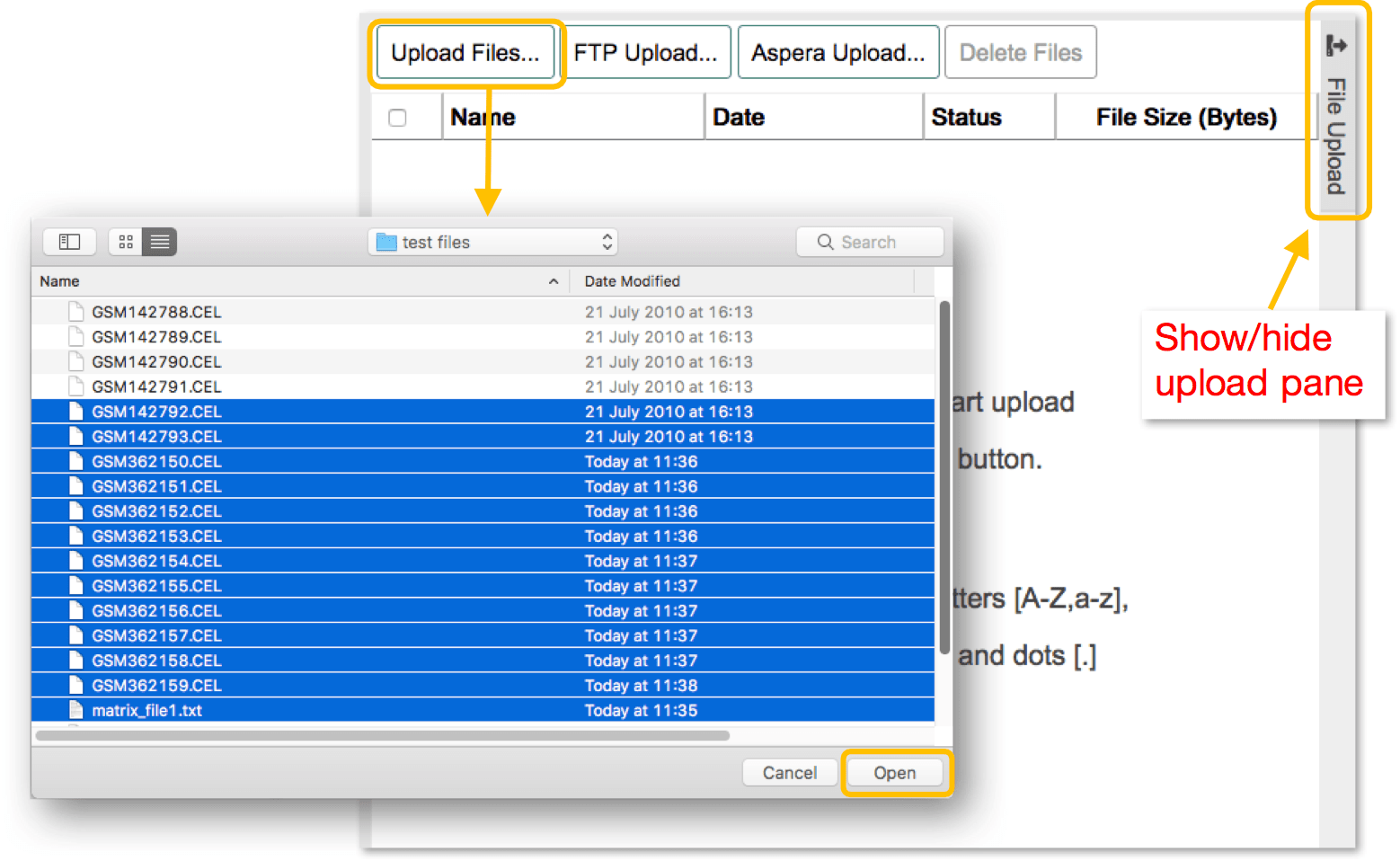
Automatically assign files to samples
Once all your files are successfully uploaded, you can assign them to the samples in one step using the Paste Into Column function. Here is an example how to automatically fill in the Raw Data File column: